Help Center
Checking out
To pay for an order, you must first accept the quotation. Read more about accepting a quotation in the Quote Management section of the Help Center.
Once you have accepted the quotation, you can start the payment process by checking out.
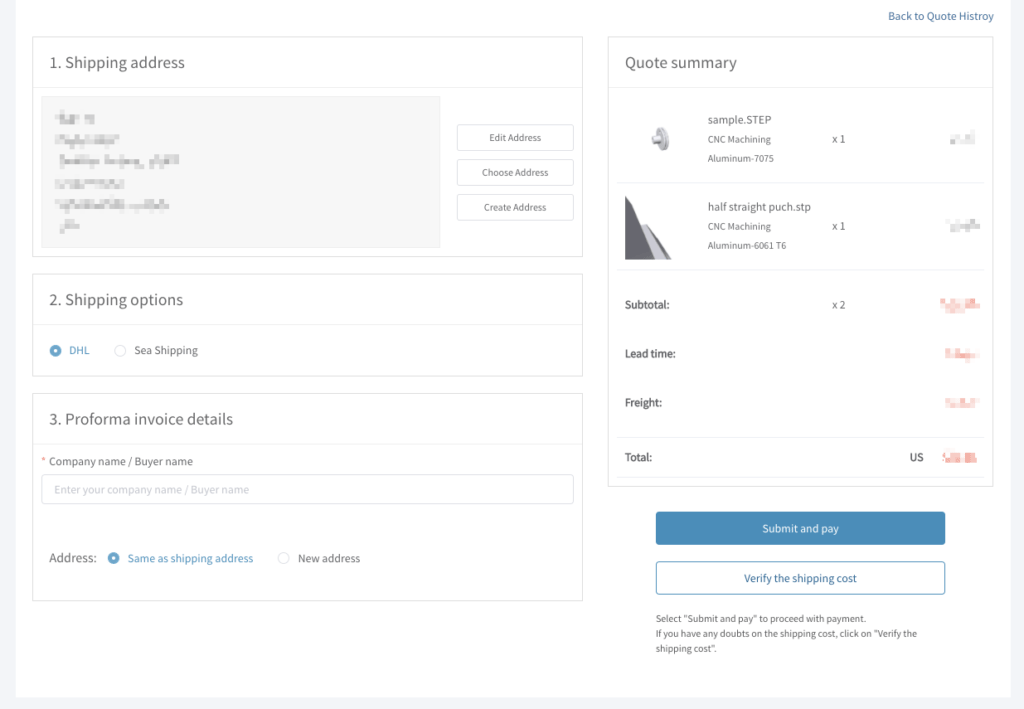
In the Shipping address section (top left) of the Checkout page, you can add a delivery address by selecting Create Address. Or you can choose from a pre-saved address by selecting Choose Address. You can also amend your pre-saved addresses by selecting Edit Address.
In the Shipping method section, choose between DHL, FedEx, UPS, or Sea Shipping by selecting the appropriate radio button. Please note that we cannot automatically calculate shipping costs for all Sea Shipping orders and for some locations, you need to click on Verify the shipping cost, and we will fetch the price as soon as possible and return it to you for confirmation.
After filling company name / buyer name in the PI information section, you are ready to proceed with payment.
Look over the stated costs in the Quote summary section (right-hand side), then select Submit and pay. A dialog box will appear; select Continue to pay.
You will be redirected to the Payment page, and your pending order will now appear on the My Orders page.